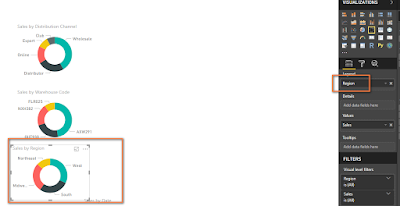Hi All,
One of my Microsoft community members asked how to write Microsoft Exams Online many Test centers are closed across the globe.
Here are steps on how we can write a Microsoft exam.
One of my Microsoft community members asked how to write Microsoft Exams Online many Test centers are closed across the globe.
Here are steps on how we can write a Microsoft exam.
- Choose any Microsoft Exam. For e.g., I want to write an exam Exam DP-201: Designing an Azure Data Solution
- Click on the Schedule exam as shown.

- Login into your Microsoft Profile and click on Save and continue.
- Next page click on Go to Person VUE as shown.

- Select At Home or Office option and then choose your date and time as shown

Here are some first-hand issues that you may want to avoid the Microsoft Online exam:
- Start the logging in 15 minutes early to start the check-in process.
- Must have a stable Internet connection throughout the exam.
- A proctor will be online when you are writing the exam.
- Do not cover your face or whisper throughout the exam.
- Ensure nobody enters your room.
- Remove any family photos, posters in your room where you are writing your exam.
- Close all your apps (Outlook, All Browsers Windows etc.). Proctor may check and might ask you to close all apps.
Update Aug 2020 - If you have VPN connection, disable it.
- Disable OneDrive, Dropbox and Google Drive syncs. It sounds strange, but in one of the exams that I wrote recently I had to disable all the OneDrive/Google Drive syncs and I could not proceed with the online exam. Only after disabling the syncs, I was able to write the exam.
Update Dec 2020 - Ensure you don't have GoToMeeting app installed on your system (Windows Machine). I had a webinar I had to use GoToMeeting but during the exam I was keep getting an error about g2mlauncher.exe is blocking the exam.
I had to uninstall the GoToMeeting app and then able to write the exam.