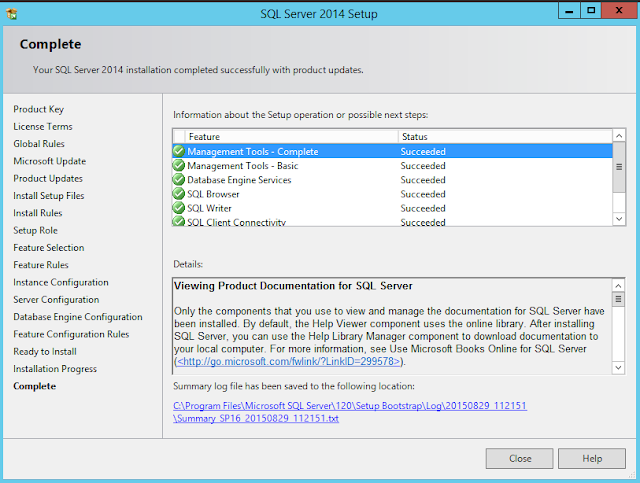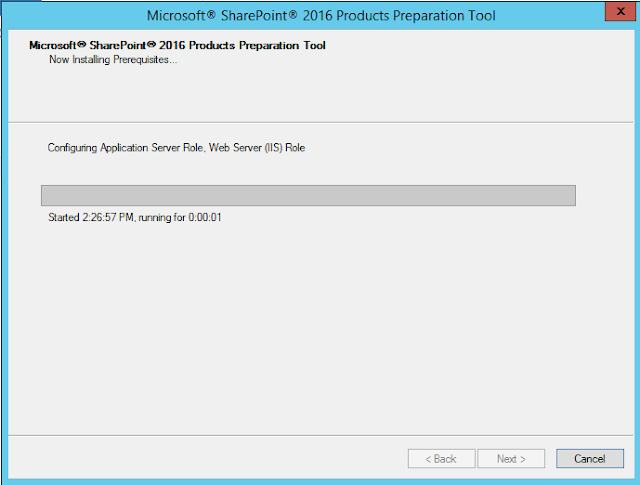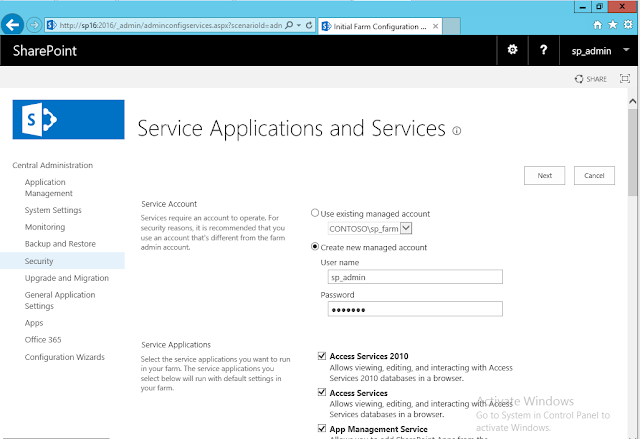Hi All,
SharePoint Server 2016 IT preview has launched on 24th Aug
2015 and this version comes with a lot new infrastructure capabilities and performance improvements. There
are couple if useful links that you can follow:
2. Know
issues with SharePoint Server 2016 IT Preview
a. UI is same
as SP2013
b. Better mobile features
c. InfoPath is
supported.
d. SharePoint Designer 2013 works with SP2016.
e. Workflow manager supported in SP2016.
f.
Sandboxed solutions supported in SP2016.
g. Different roles while setting up SharePoint Server (WFE, Application, Distributed
Cache, Search, Special load, Single Server)
h. Major one: Content
Databases seized to TBs and not GBs.
i.
100 K site collections per Content DB from 10K from
SP2013.
j.
Max
file size to 10 GB from 2 GB from SP2013.
k. Improved distributed cache (App Fabric). App Fabric is
announced to be discontinued
already as a standalone product but the product group will continue to support
it as a component part of SharePoint.
l.
Improved directional sync with AD. FIM (Forefront Identify Manager) product is removed from the SharePoint media (Install). Added support for
external standalone FIM product\service.
m. Microsoft Project Server 2016 (PWA) is now part of the SharePoint product but
separate license.
n. Added a new site collection template
called “Compliance Policy Center”.
o. Added a new Site collection template
called “In-Place Hold Policy Center”
p. Introduced Fast Site Creation,
SharePoint will leverage master copies for common site templates (I.e. STS0) to
do a SPSite. Copy at the content DB level to speed up site collection creation.
SP16 takes 1 seconds in contrast 40 seconds in SP13.
q. Durable links
r.
Site
Folders
My Setup is
as follows:
1.
1. Operating System : Windows Server 2012 R2 (64 Bit)
2. SQL Server:
SQL Server Trail Version (64 Bit)
3. SharePoint Server: SharePoint Server 2016 IT Preview (64 bit)
4. VM: VMWare Workstation 10 with 6 GB
RAM
Setting up SQL Server 2014
The SQL Server setup is very similar which I have detailed in my previous blog. So I will just provide the required s
creenshots
creenshots
While
setting up SQL Server 2014, I received the following above error.
Microsoft .NET Framework 3.5 Service Pack 1 is required.
Essentially, the Windows Server 2012 R2 ISO has already has .NET FX 3.5 features. So, I changes my VM settings and switch back to Windows Server 2012 R2 ISO.
Microsoft .NET Framework 3.5 Service Pack 1 is required.
Essentially, the Windows Server 2012 R2 ISO has already has .NET FX 3.5 features. So, I changes my VM settings and switch back to Windows Server 2012 R2 ISO.
Checked
.NET Framework 3.5 features are
selected in the Add Roles and Features
wizard as below
.
After a while
the .NET Framework 3.5 features is configured
in Windows Server 2012 R2 environment.
The .NET FX 3.5 is installed successfully.
I again load up SQL Server 2014 ISO to continue.
In the Database Engine Configuration, add the current user i.e. contoso\administrator and add SharePoint installation account contoso\sp_admin as above screenshot.
We need to grant SP_Admin (or SP_Install) account with above permissions on SQL Server Database.
Installing SharePoint Server 2016 IT Preview
Basically the SharePoint Server 2016 installation is quite similar to SharePoint Server 2013 and SharePoint Server 2010. However, there are couple of changes that I will walk-through in this step by step guide.
Step1: Mount SharePoint Server 2016 IT Preview.
Step2: The Installation of SharePoint Server 2016 IT Preview is very similar to SharePoint 2013 and 2010. It comes with software prerequisites and then we need to install the SharePoint Server.
Click Next to continue.
As previous version SharePoint 2013 requires multiple server reboots.The same multiple server happens in SharePoint 2016 server as well. With any server reboot the installation will pre-requisites run automatically. After couple of reboots the following screen will be shown:
The Next step will configure SharePoint Server. For IT Preview the following product key can be used, NQTMW-K63MQ-39G6H-B2CH9-FRDWJ
Following default settings as shown:
The SharePoint Product Wizard
The SharePoint product configuration wizard shows the welcome screen page as shown:
The following services may have to be started or reset during configuration:
Internet Information Services
SharePoint Administration Service
SharePoint Timer Service
Click Yes and proceed.
The next screen shows how we connect to farm. As its our first farm, we select on Create a new server farm.
Our SharePoint Server farm is single server farm with SQL Server 2014 as back-end, provide the following settings
Database Server: SP16
Database name: SharePoint_FarmConfig
For the Database access account, the best practice is set this account as farm account. It will automatically grant permissions to SQL and timer job identity.
For the Database access account, the best practice is set this account as farm account. It will automatically grant permissions to SQL and timer job identity.
Provide a strong Passphrase
This following setting is the key differentiator. SharePoint 2016 comes with something called as Server role or MinRoletopology. Basically, in previous versions of SharePoint, there is no clear role for a specific roles that SharePoint can be assigned to.
For an instance, Application and Front end can be same server in multiple server environment.If server has only Microsoft SharePoint Foundation Web Application it means its a Web Front End.
For an instance, Application and Front end can be same server in multiple server environment.If server has only Microsoft SharePoint Foundation Web Application it means its a Web Front End.
Similarly, if you want to have a dedicated distributed cache server or a dedicated search server, you need to enabled the services manually to make the server DC or search server.
In SharePoint 2016, we can install a specific role. In this way, it will install the what is required for each server role. It will make ensure that all SharePoint 2016 servers are compliant for that server role.
For e.g.
During the installation, you can build a new SharePoint Front-end server. This role will front-end will have all the necessary services applications, services & components that serve user requests and optimized for fast performance as shown below:
Similarly, you can have dedicated distributed cache role and SharePoint will provision all necessary services applications, services & components required for Distributed cache server as shown below.
As I have setup a single -server farm, I chose Single-Server farm and click on Next to proceed.
The remaining steps are similar to SharePoint Server 2013 setup. So I will provide the screenshots
Provisioning a new web application and site collection is exactly same as in SP2013. However, SharePoint 2016 has two new site template
After creating a site collection, a document library Sync is provided. The Offline is provided by this functionality as shown:
Furthermore, for sharing document an mobile device is provided and clicking on the document, a QR is generated.
In Central Administration, click on Manage Server and you can two additional columns.
First is the Role which defines what type of is assigned to this server. A I created a Single-Server Farm, this option is listed.
Second is the In Compliance, and SharePoint server has in-built rules if server is in compliance
Keep visiting the blog for more updates
--Aroh