Hi all,
I was quite interested in the key note by Steven Sinofsky ( President, Windows and Windows Live Division @ Microsoft) on Channel 9 MSDN Event, and event was pretty long (2 hours 30 minutes). I watched the event by fast forwarding. I wanted to install Windows 8 developer preview and searched over the Internet some blogs have already gave steps to install it.
However when I used VMware player (version 4.0.2, free) and read the blogs (windows7hacker and eightforums) I faced a few issues. The Eight forum looked promising but they require Window 7 Professional or higher for VMware player. However, my PC is Windows 7 home premium 64bit. So, I looked for other options. Another blog (afterdawn) mentioned that they used VMware Workstation (paid) and installed Windows 8 Developer Preview. I downloaded a trail version that lasts for 30 days. When I installed VMware Workstation, it prompted to remove any VMware versions. I removed VMware player and reboot my PC.
These are the steps are from afterdawn and my screenshots are in full screen:
Step1: Get the trail version of VMware workstation here. You need to register on the VMware site.
Step2: Download Windows 8 Developer Preview. Please note this preview is pre-beta of Windows 8.
I downloaded Windows 8 Developer Preview with developer tools English, 64-bit (x64) version and it comes with (in the aforementioned link above):
Aroh Shukla
References:
MSDN Windows 8
A deep dive into Windows 8 Developer Preview
Install Windows 8 Dev Preview in VMware Workstation
I was quite interested in the key note by Steven Sinofsky ( President, Windows and Windows Live Division @ Microsoft) on Channel 9 MSDN Event, and event was pretty long (2 hours 30 minutes). I watched the event by fast forwarding. I wanted to install Windows 8 developer preview and searched over the Internet some blogs have already gave steps to install it.
However when I used VMware player (version 4.0.2, free) and read the blogs (windows7hacker and eightforums) I faced a few issues. The Eight forum looked promising but they require Window 7 Professional or higher for VMware player. However, my PC is Windows 7 home premium 64bit. So, I looked for other options. Another blog (afterdawn) mentioned that they used VMware Workstation (paid) and installed Windows 8 Developer Preview. I downloaded a trail version that lasts for 30 days. When I installed VMware Workstation, it prompted to remove any VMware versions. I removed VMware player and reboot my PC.
These are the steps are from afterdawn and my screenshots are in full screen:
Step1: Get the trail version of VMware workstation here. You need to register on the VMware site.
Step2: Download Windows 8 Developer Preview. Please note this preview is pre-beta of Windows 8.
I downloaded Windows 8 Developer Preview with developer tools English, 64-bit (x64) version and it comes with (in the aforementioned link above):
- 64-bit Windows 8 Developer Preview
- Windows SDK for Metro style apps
- Microsoft Visual Studio 11 Express for Windows 8 Developer Preview
- Microsoft Expression Blend 5 Developer Preview
- 28 Metro style apps including the BUILD Conference app
Chose "I will install the operating system later" and click on the Next button.
In the "Select a Guest Operating System" chose "Microsoft Windows" and version selected Windows 7 x64
We name of the Virtual Name. I named VM to "Windows 8 Developer Preview" and changed the location.
VMware wizard prompted to "Specify Disk Capacity". I configured to 60 GB and selected "Store virtual disk as a single file"
Next we have to customize the hardware. I chose my settings below and for connection section I selected the ISO file.
Now, we are done with set up of VMware workstation. I clicked om "Power on this virtual machine"
Step4:
The "Windows Developer Preview" kicks in
Window 8 asked for the language to be installed, time, currency and keyboard. I kept it default settings and clicked on the "Next" button.
We click on "Install now" button to install the Windows 8 developer preview
Check the "I accept the license terms"
We will then choose "Custom" for the type of installation
We have only one option:
The Window 8 installation starts (it may take 10-15 minutes):
The next screen asks for the license terms and check "I accept the license terms for using Windows on this PC"
We provide the PC name:
"Settings" screen give option to choose either "Use express settings" or "Customize". I chose the first option.
Next screen ask for "Log on". I type in my Hotmail email address and click the "Next" button.
Entered my Microsoft account password:
Entered security verification info
Windows 8 starts and prepare my PC:
and new Windows 8 brand UI came to my screen:
The new Window 8 UI has "App Store", Twitter, Stocks, weather, RSS feed widgets etc out of the box.
I need to Install VMware Tools:
VMware Tools installation kicks in:
It took time for me as new UI its quite new. My Computer comes with a ribbon.
Windows 8 comes with Visual Studio 11 express, Expression Blend 5.
I took the screen shot key note Steven Sinofsky's event. Currently Microsoft has launched Windows 8 developer preview which is pre-beta. Later they will release Beta, RC, RTM and finally GA (General availability)
My take on Windows 8:
- The Windows 8 UI is pretty impressive.
- It may take time for the customers/users get used with new user interface.
- Window 8 PC looks like Windows Phone 7 with tiles. Microsoft call it Metro style and its customizable. Thus, it may take time for users with new style.
- In previous blog post (SharePoint vNext) , Microsoft wants to unify all its products (Office 15, SharePoint 2012/13 etc) to have similar look and feel.
Aroh Shukla
References:
MSDN Windows 8
A deep dive into Windows 8 Developer Preview
Install Windows 8 Dev Preview in VMware Workstation

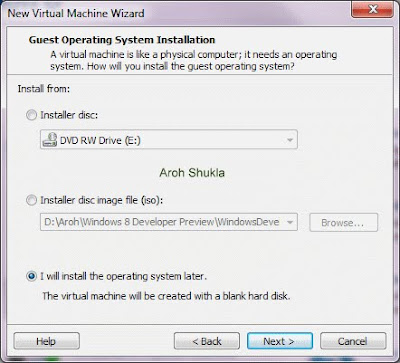





























1 comment:
You made some decent points there. I looked on the internet for the issue and found most individuals will go along with with your blog.
Post a Comment